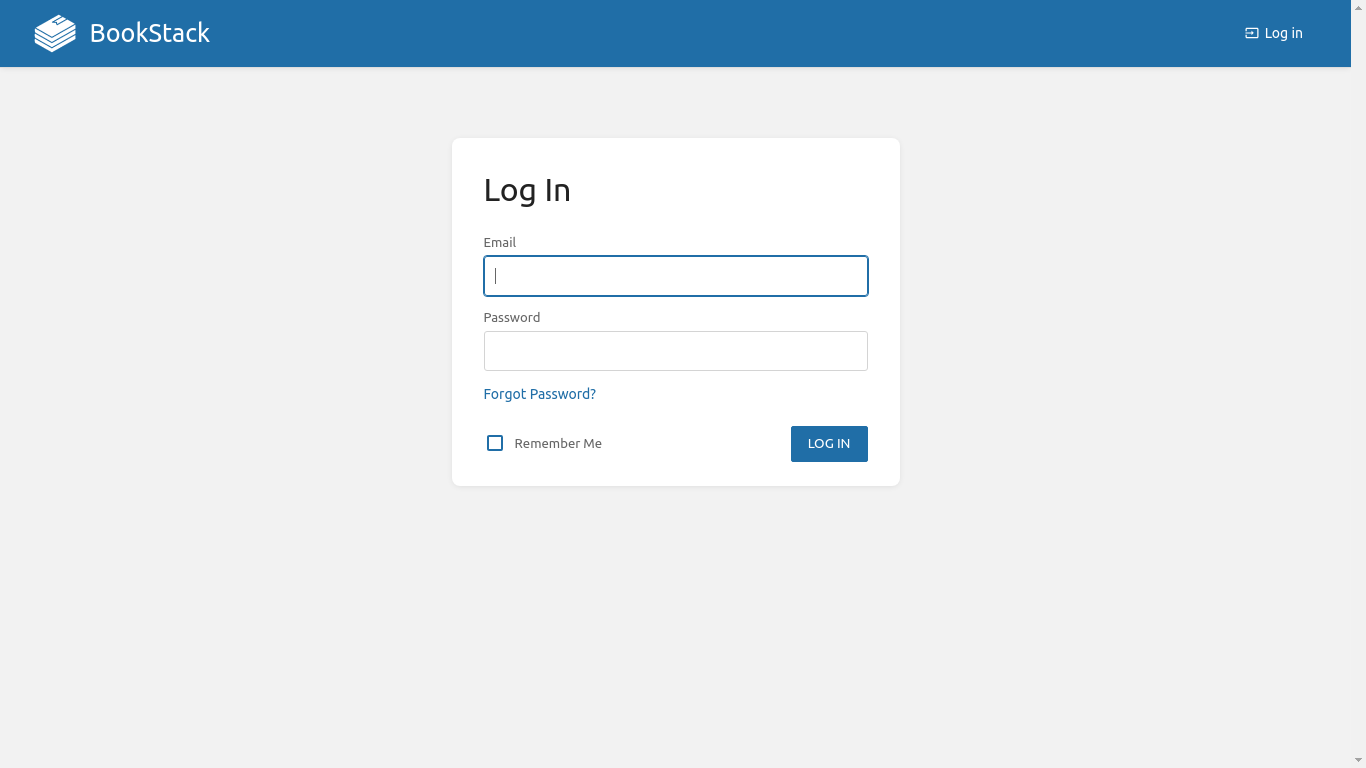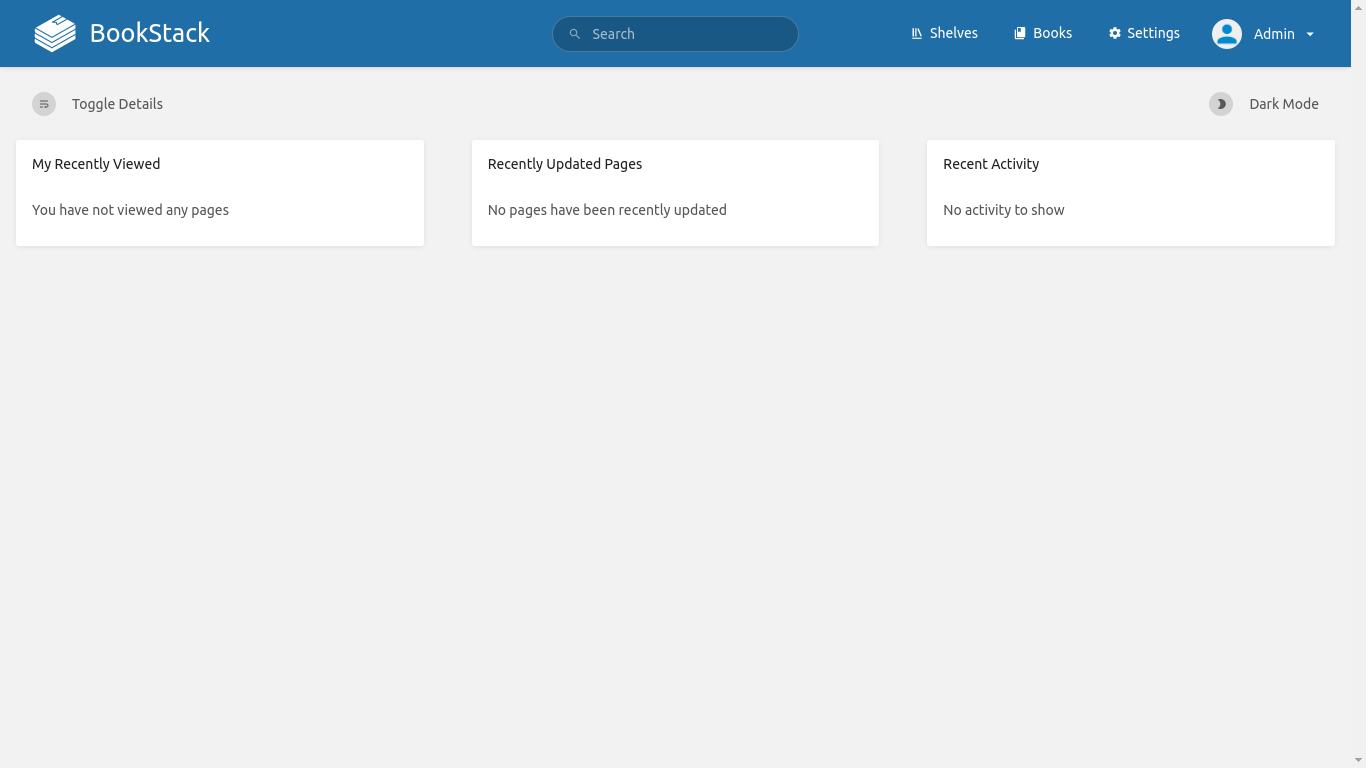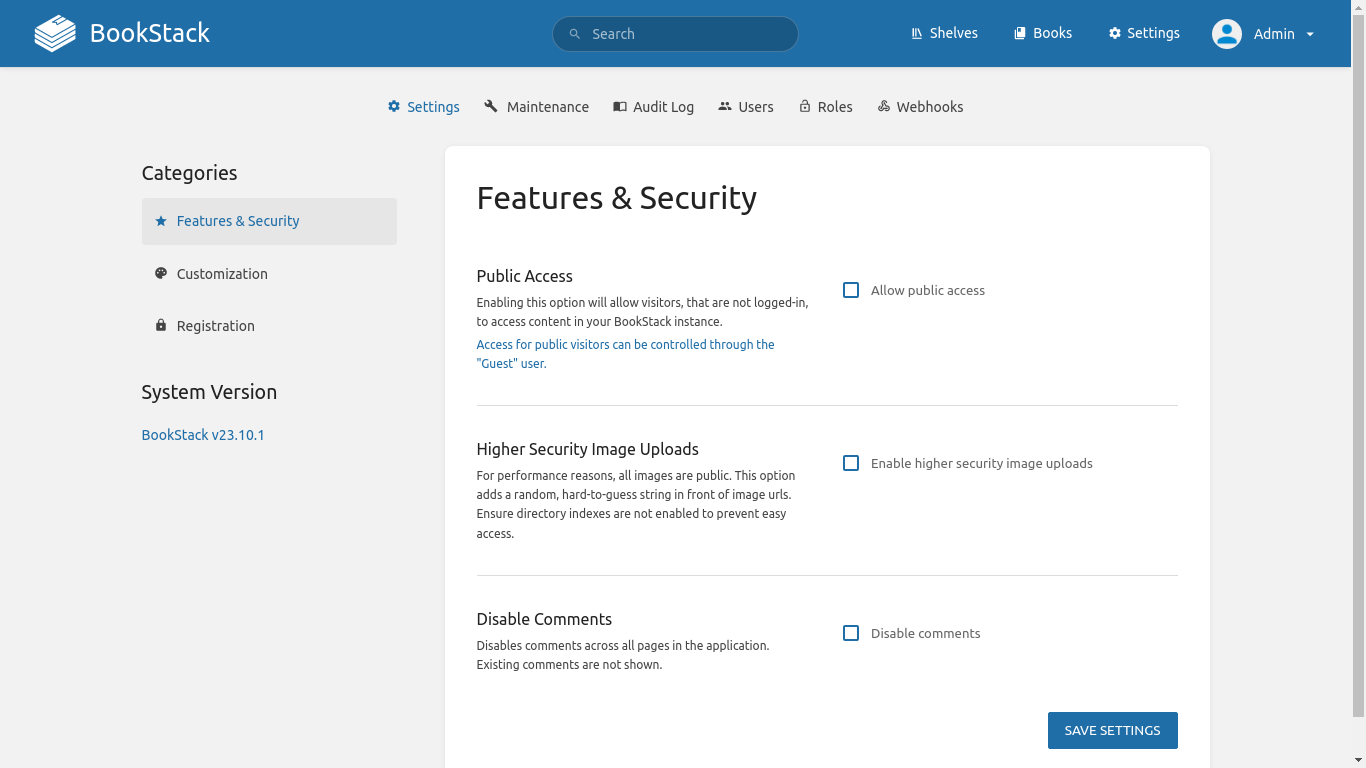You are here
BookStack
Simple & Free Wiki Software
BookStack is a simple, self-hosted, easy-to-use platform for organising and storing information. It includes a simple WYSIWYG interface or optional markdown editor with live-preview. BookStack is built using PHP (Laravel framework), backed by a MySQL/MariaDB database. The content is fully searchable and includes cross-linking ability, page revisions and image management.
Run from browser
V 18.0
V 17.2
GitHub
BookStack includes all the standard features in TurnKey Core, and on top of that:
- SSL support out of the box.
- Adminer administration frontend for MySQL (MariaDB) (listening on port 12322 - uses SSL).
- Postfix MTA (bound to localhost) to allow sending of email.
- Webmin modules for configuring Apache2, PHP, MySQL and Postfix.
Usage details & Logging in for Administration
No default passwords: For security reasons there are no default passwords. All passwords are set at system initialization time.
Ignore SSL browser warning: browsers don't like self-signed SSL certificates, but this is the only kind that can be generated automatically. If you have a domain configured, then via Confconsole Advanced menu, you can generate free Let's Encypt SSL/TLS certificates.
Web - point your browser at either:
- http://12.34.56.789/ - not encrypted so no browser warning
- https://12.34.56.789/ - encrypted with self-signed SSL certificate
Note: some appliances auto direct http to https.
Username for adminer:
Login as username adminer
Username for bookstack:
Login as username is email - set at firstboot
Username for database administration:
- Adminer; login as MySQL username adminer:
https://12.34.56.789:12322/ - Adminer database management web app
- MySQL command line tool; log in as root (no password required):
$ mysql --user root Welcome to the MySQL monitor. Commands end with ; or \g. Type 'help;' or '\h' for help. Type '\c' to clear the current input statement. mysql>
Username for OS system administration:
Login as root except on AWS marketplace which uses username admin.
- Point your browser to:
- https://12.34.56.789:12321/ - System control panel
- https://12.34.56.789:12320/ - Web based command line terminal
- Login with SSH client:
ssh root@12.34.56.789
Special case for AWS marketplace:
ssh admin@12.34.56.789
* Replace 12.34.56.789 with a valid IP or hostname.