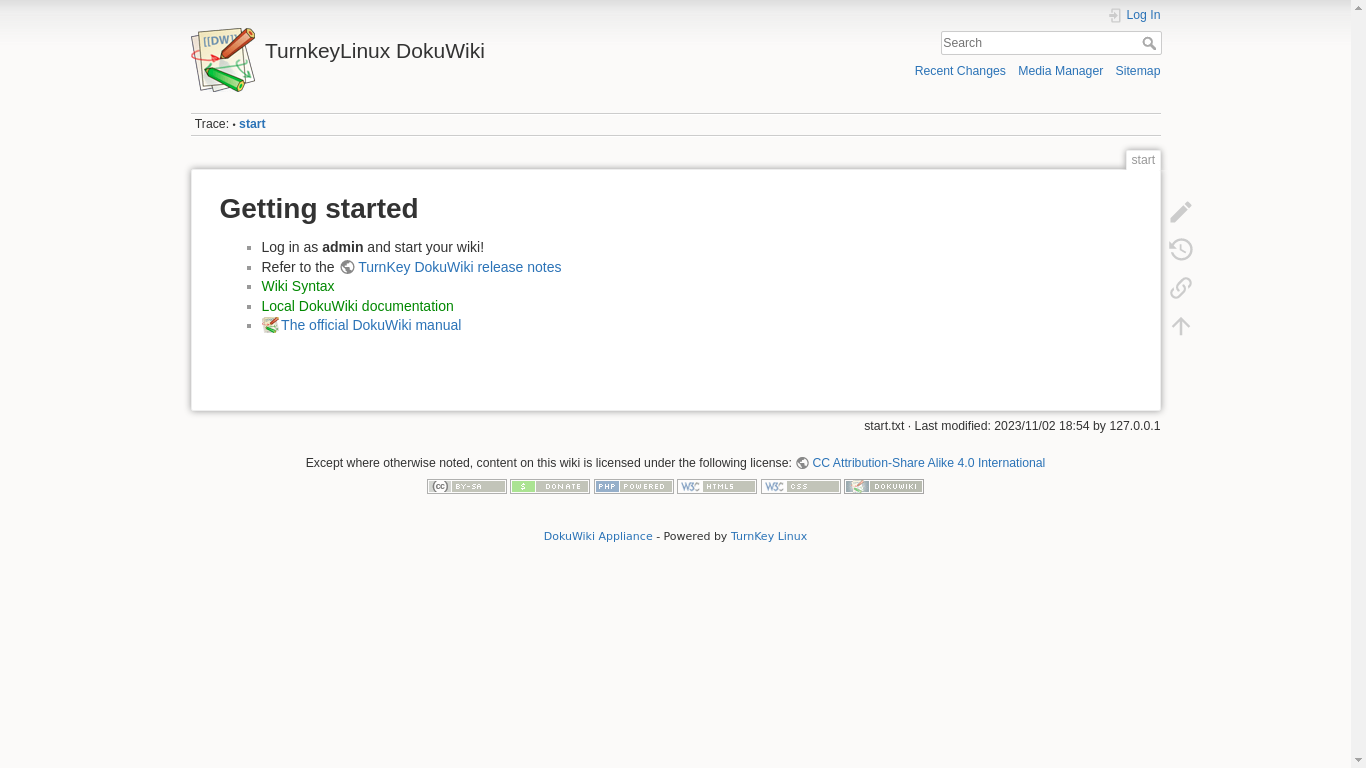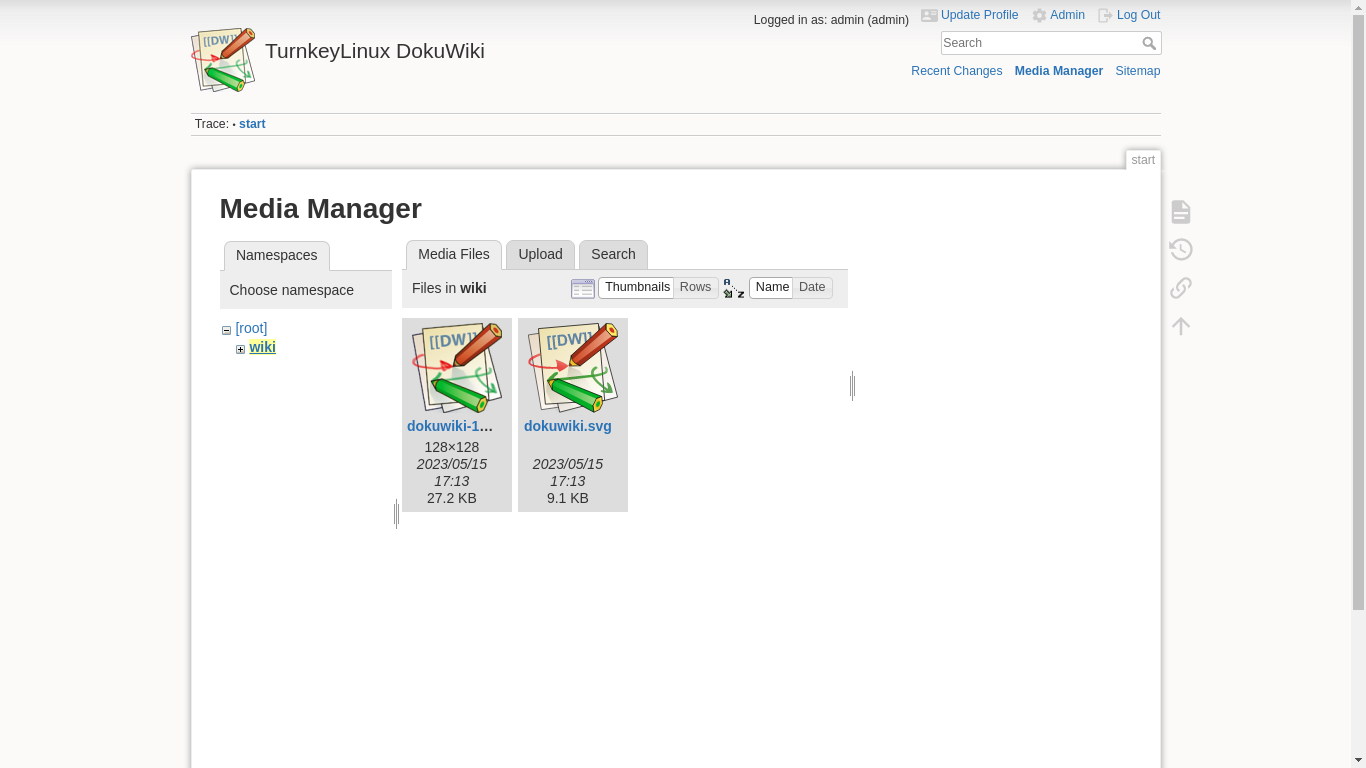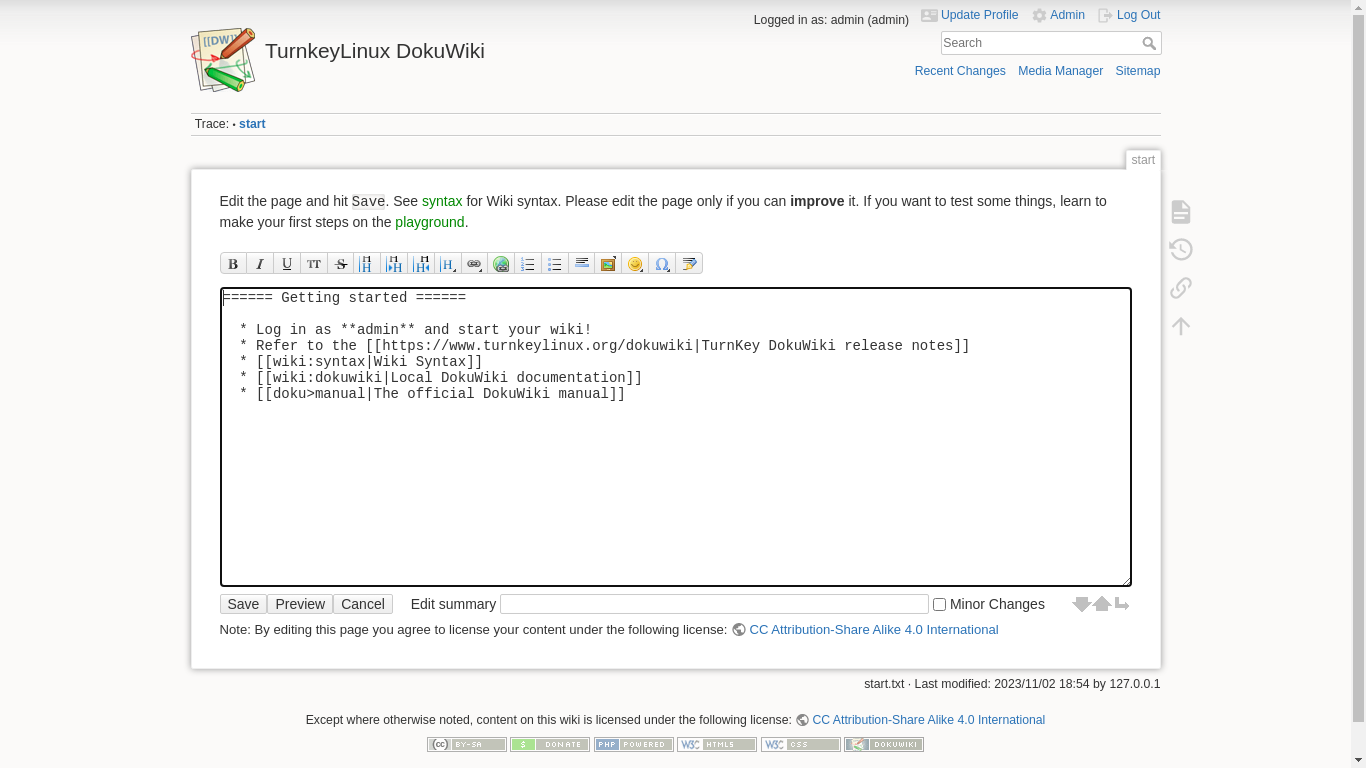You are here
DokuWiki
Documentation Wiki Platform
DokuWiki is wiki software aimed at small companies documentation needs. It works on plain text files and thus needs no database. It has a simple but powerful syntax (similar to the one used by MediaWiki) which makes sure the data files remain readable outside the wiki and eases the creation of structured texts.
Run from browser
V 18.0
V 17.1
GitHub
This appliance includes all the standard features in TurnKey Core, and on top of that:
- Dokuwiki configurations:
- Installed from upstream source code to /var/www/dokuwiki.
- Created admin user and group.
- Granted authenticated users with upload privileges.
- Includes upgrade plugin (and relaxed permsissions) to support WebUI DokuWiki updates.
- Fixed permissions for Configuration Manager plugin.
- Clean URLs out of the box.
Security note: Updates to DokuWiki may require supervision so they ARE NOT configured to install automatically. See DokuWiki documentation for how to upgrade, either manually, or via the upgrade plugin. For additional security, DokuWiki permissions can be "locked down" - for details please see the relevant doc page.
- SSL support out of the box.
- Postfix MTA (bound to localhost) to allow sending of email (e.g., password recovery).
- Webmin modules for configuring Apache2, PHP and Postfix.
Usage details & Logging in for Administration
No default passwords: For security reasons there are no default passwords. All passwords are set at system initialization time.
Ignore SSL browser warning: browsers don't like self-signed SSL certificates, but this is the only kind that can be generated automatically. If you have a domain configured, then via Confconsole Advanced menu, you can generate free Let's Encypt SSL/TLS certificates.
Web - point your browser at either:
- http://12.34.56.789/ - not encrypted so no browser warning
- https://12.34.56.789/ - encrypted with self-signed SSL certificate
Note: some appliances auto direct http to https.
Username for dokuwiki:
Login as username admin
Username for database administration:
- Adminer; login as MySQL username adminer:
https://12.34.56.789:12322/ - Adminer database management web app
- MySQL command line tool; log in as root (no password required):
$ mysql --user root Welcome to the MySQL monitor. Commands end with ; or \g. Type 'help;' or '\h' for help. Type '\c' to clear the current input statement. mysql>
Username for OS system administration:
Login as root except on AWS marketplace which uses username admin.
- Point your browser to:
- https://12.34.56.789:12321/ - System control panel
- https://12.34.56.789:12320/ - Web based command line terminal
- Login with SSH client:
ssh root@12.34.56.789
Special case for AWS marketplace:
ssh admin@12.34.56.789
* Replace 12.34.56.789 with a valid IP or hostname.