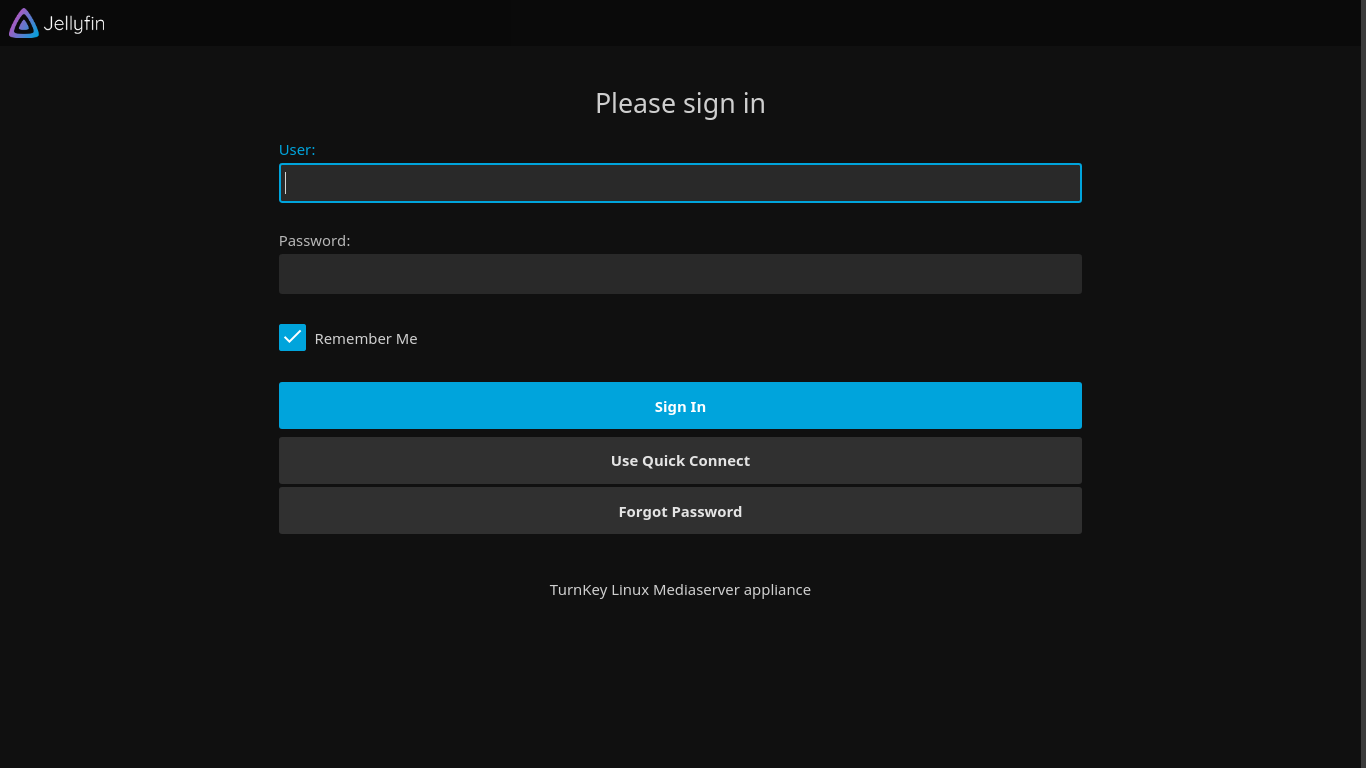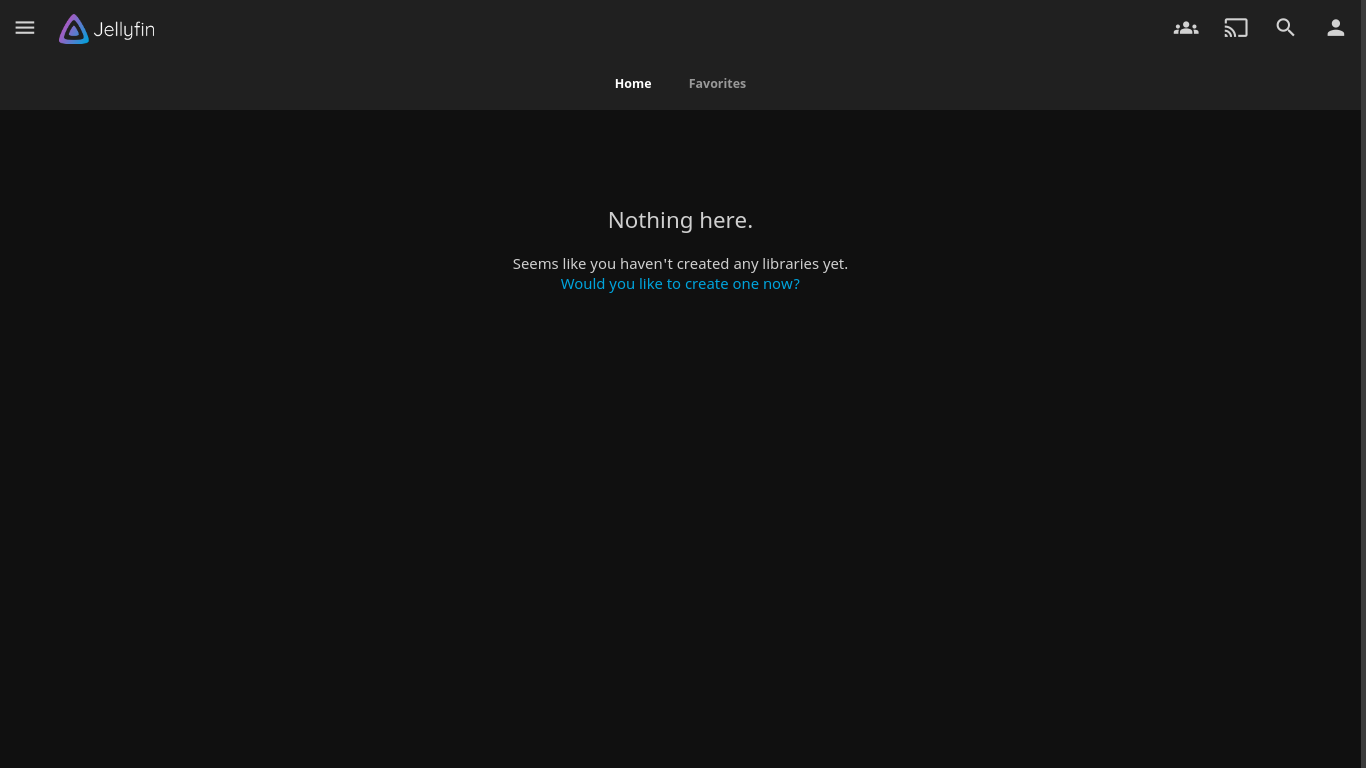You are here
MediaServer
Simple Network Attached Media Storage
TurnKey MediaServer makes it easy to bring all of your home videos, music, and photos together into a single server that automatically converts and streams your media on-the-fly to play on any device. This app integrates Jellyfin with a file management web app, Windows-compatible network file sharing and other transfer protocols including SFTP, rsync, NFS, and WebDAV. Files can be managed in private or public storage.
Run from browser
V 18.1
V 17.1
GitHub
This appliance includes all the standard features in TurnKey Core, and on top of that:
- SSL support out of the box./bb
- Media server (Jellyfin) configurations:
- Web UI listening on ports 8096 (http) and 8920 (https - uses Jellyfin's own custom SSL/TLS certificate - see more below).
- Preconfigured reverse proxy to connect to your Jellyfin server via port 12322 using system SSL/TLS certificates.
- Pre-configured path substitution for Samba access.
- Pre-configured Music, Movies, TVShows, and Photos directories.
- Initial configuration to support hardware video acceleration (VA). Additional steps are still required - please see the relevant Jellyfin VA documentation. Installation of the specific drivers for your hardware will also be required (should be available from Debian repositories).
- File server (Samba) configurations:
- Pre-configured wordgroup: WORKGROUP
- Pre-configured netbios name: MEDIASERVER
- Configured root as administrative samba user.
- Configured shares:
- Users home directory.
- Public storage.
- CD-ROM with automount and umount hooks (/media/cdrom).
- NOTE: Due to the removal of libpam-smbpass (see issue #1188), new Samba
users must have their passwords explictly set separately when created.
However, if you create a Samba user using smbpasswd, then a new Linux user
of the same name, with the same password is automatically created
(including home directory). E.g.:
# smbpasswd -a new_user New SMB password: Retype new SMB password: Added user new_user. # ls /home/ new_user
- Webmin module for configuring Samba.
- Includes popular compression support (zip, rar, bz2).
- Includes flip to convert text file endings between UNIX and DOS formats.
- WebDAV CGI providing WebUI and WebDAV access.
- Access your files securely from anywhere via WebDAV CGI:
- Web GUI access to your files, with online previews of major formats and drag-n-drop support.
- Pre-configured authentication (Samba).
- Pre-configured repositories (storage, user home directories).
- Default storage: /srv/storage
- Accessing file server via samba on the command line:
smbclient //1.0.0.61/storage -Uroot mount -t cifs //1.0.0.61/storage /mnt -o username=root,password=PASSWORD
- You can generate your own PKCS #12 certificate (required for direct
connection to Jellyfin via HTTPS):
mkdir /etc/ssl/jellyfin SSL_PASSWORD=YOUR_PASSWORD CERT_PATH=/etc/ssl/jellyfin/cert.pfx openssl pkcs12 -export -out $CERT_PATH -inkey /etc/ssl/private/cert.key -in /etc/ssl/private/cert.pem -password pass:$SSL_PASSWORD chmod +r $CERT_PATH JELLYFIN_CONF=/etc/jellyfin/system.xml sed -i '/<CertificatePath*/d' $JELLYFIN_CONF sed -i '/<CertificatePassword*/d' $JELLYFIN_CONF sed -i "/<\/ServerConfiguration/i \ <CertificatePath>$CERT_PATH</CertificatePath>\n <CertificatePassword>$SSL_PASSWORD</CertificatePassword>" $JELLYFIN_CONF
Usage details & Logging in for Administration
No default passwords: For security reasons there are no default passwords. All passwords are set at system initialization time.
Ignore SSL browser warning: browsers don't like self-signed SSL certificates, but this is the only kind that can be generated automatically. If you have a domain configured, then via Confconsole Advanced menu, you can generate free Let's Encypt SSL/TLS certificates.
Web - point your browser at either:
- http://12.34.56.789/ - not encrypted so no browser warning
- https://12.34.56.789/ - encrypted with self-signed SSL certificate
Note: some appliances auto direct http to https.
Username for jellyfin webui:
Login as username jellyfin
Username for Samba & Web based file manager (WebDAV CGI):
Login as username root (or other valid Samba user)
Username for OS system administration:
Login as root except on AWS marketplace which uses username admin.
- Point your browser to:
- https://12.34.56.789:12321/ - System control panel
- https://12.34.56.789:12320/ - Web based command line terminal
- Login with SSH client:
ssh root@12.34.56.789
Special case for AWS marketplace:
ssh admin@12.34.56.789
* Replace 12.34.56.789 with a valid IP or hostname.