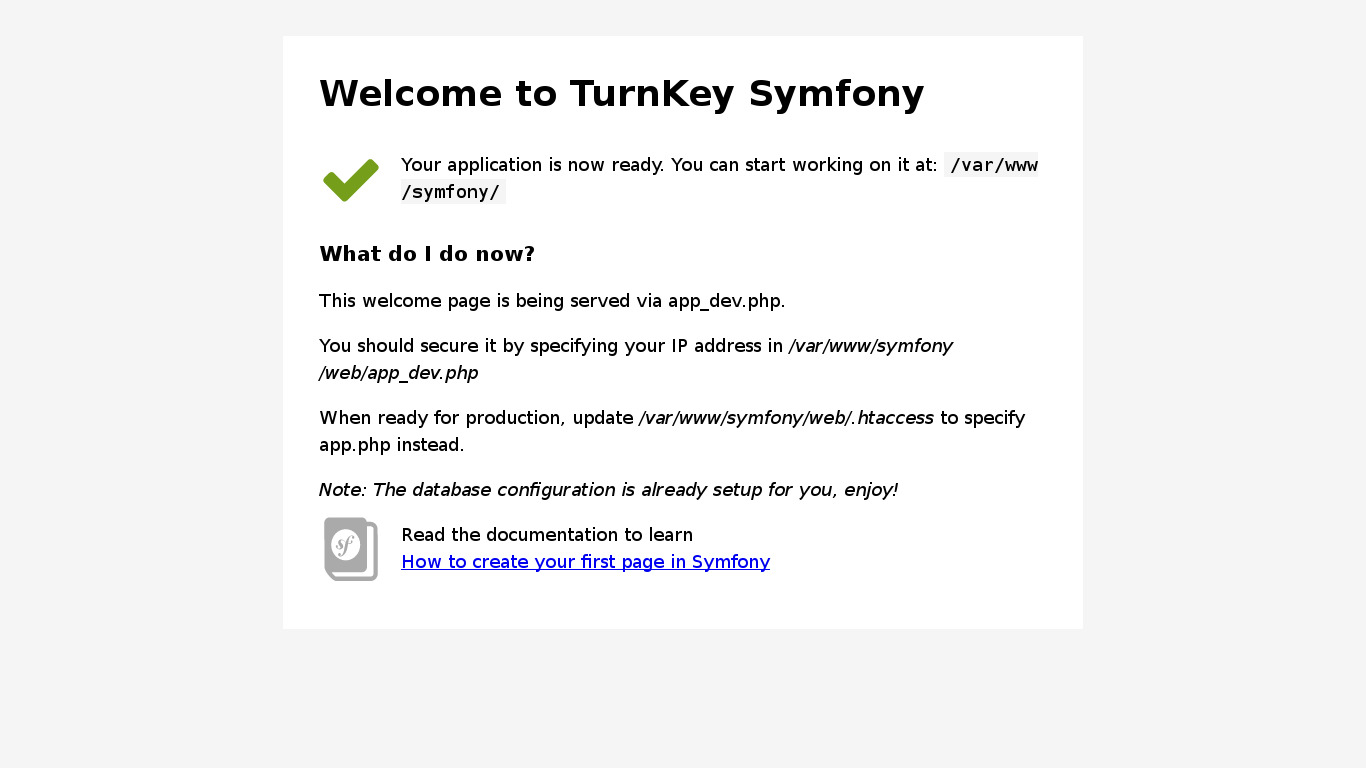You are here
Symfony
PHP Web Framework
Symfony is a web application framework written in PHP which follows the model-view-controller (MVC) paradigm. It provides an architecture, components and tools for developers to build complex web applications faster by minimizing repetitive coding tasks.
Run from browser
V 18.0
V 17.1
GitHub
This appliance includes all the standard features in TurnKey Core, and on top of that:
- Symfony v2.7 LTS configurations:
- Installed from upstream source code to /var/www/symfony
- Preconfigured new project and frontend application.
- Enabled Symfony app security out of the box (XSS an CSRF).
- Includes PHP XSLT support (required for database access).
- Symfony Demo Application installed at /var/www/symfony_demo
- SSL support out of the box.
- Adminer administration frontend for MySQL (listening on port 12322 - uses SSL).
- Postfix MTA (bound to localhost) to allow sending of email (e.g., password recovery).
- Webmin modules for configuring Apache2, PHP, MySQL and Postfix.
Usage details & Logging in for Administration
No default passwords: For security reasons there are no default passwords. All passwords are set at system initialization time.
Ignore SSL browser warning: browsers don't like self-signed SSL certificates, but this is the only kind that can be generated automatically without paying a commercial Certificate Authority.
Web - point your browser at either:
- http://12.34.56.789/ - not encrypted so no browser warning
- https://12.34.56.789/ - encrypted with self-signed SSL certificate
Username for database administration:
Login as MySQL username root at
- https://12.34.56.789:12322/ - Adminer database management web app
- MySQL command line tool:
$ mysql --user root --password Enter password: Welcome to the MySQL monitor. Commands end with ; or \g. Type 'help;' or '\h' for help. Type '\c' to clear the current input statement. mysql>
Username for OS system administration:
Login as root except on AWS marketplace which uses username admin.
- Point your browser to:
- https://12.34.56.789:12321/ - System control panel
- https://12.34.56.789:12320/ - Web based command line terminal
- Login with SSH client:
ssh root@12.34.56.789
Special case for AWS marketplace:
ssh admin@12.34.56.789
* Replace 12.34.56.789 with a valid IP or hostname.